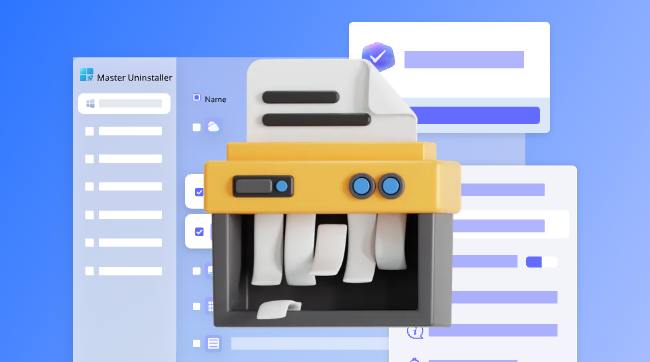
Steam is one of the most popular platforms for PC gamers, but it has thousands of games and a convenient way to maintain your library. But when your collection of games in your library increases, you may end up lacking some storage space or some games that you no longer play. How one uninstalls the games in Steam is not difficult, but there are a variety of methods. This guide will take you through each method, tell you what happens to your saved data, and familiarise you with the tools that can help you get rid of leftover files once and for all.
There are several reasons why you would uninstall a game from Steam:
Whether or not you have a reason to do so, uninstalling a game is safe and reversible. You can always install it again anytime without having to purchase it over again.
The simplest and most frequent way of uninstalling any game is to do it through Steam itself. Here’s how:
Several moments later, the files of the game will be deleted from your computer by Steam. The game, however, will stay in your library but will appear to be uninstalled.
Another method of uninstalling Steam games is to do so using the standard settings of Windows:
Such a method works for the majority of the Steam games, but frequently, it only opens Steam and leads to the uninstall screen there.
In case you ever wish to play some game that you have deleted, reinstalling the game is very simple:
Sort by Size: In your Steam library, you can arrange the games according to their size to determine the ones that take the most storage space.
Move Games to Another Drive: If you have multiple hard drives, then you can transfer games without having to uninstall them.
Regularly Clean Up: Uninstall games you have not played for some time to maintain your system working at its best capabilities.
It is a relatively easy task to uninstall a game from Steam, whether it is through the use of the Steam client or Windows settings. However, to ensure that every trace of the game is removed and your PC stays clutter-free, consider using uninstaller software like Master Uninstaller. This will restore your valuable storage space and keep your computer running efficiently. Keep in mind that it is always possible to reinstall your games in the future without losing the purchase, so do not hesitate and clean out your library whenever you need more space or a fresh start. Happy gaming!