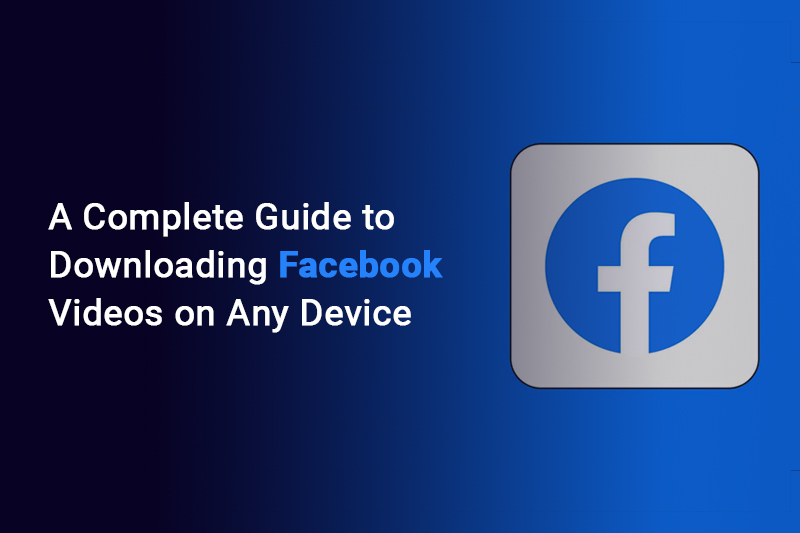
Saving a video from Facebook to your device allows you to keep it handy for offline viewing or share it easily without revisiting your timeline. Whether you're using a Windows PC, Mac, Android, or iPhone, downloading Facebook videos can simplify your digital experience. This guide will walk you through every step of the process, ensuring that you can store and enjoy your favorite Facebook videos effortlessly on any platform.
With your downloaded video, you won’t need to worry about unreliable internet connections or endlessly scrolling through your Facebook feed to locate that clip again. Here's how you can download a video directly from Facebook onto your device, be it a smartphone, tablet, or computer.
Yes, you can download videos from Facebook, but there’s a key condition: the video must be set to public. If you’re using Windows, Mac, or an Android device, you can typically save the video by copying and tweaking its link. For iPhone users, downloading a Facebook video often requires assistance from third-party apps, such as MyMedia, which streamline the process. You can also use online options to download videos like the FBDownloader website.
While Facebook includes a "Save Video" option, accessible through the three-dot menu at the top of a video post, this feature works differently. Instead of downloading the video to your device, this option saves the post within the Facebook app for later viewing. It’s a handy feature for those who simply want quick access to a video but doesn’t help if you’re looking to keep a copy stored locally on your device.
Understanding how to save Facebook videos means you can enjoy and share your favorite content anytime, whether you're online or offline. And while you're at it, why not expand your reach? Buying Facebook followers is the perfect way to grow your network and boost your influence.
Downloading videos from Facebook onto your computer is straightforward and only takes a few steps. Whether you're archiving an important video or keeping a favorite clip for offline access, here's the method to do it easily:
1. Log In to Your Facebook Account on a Browser
Start by opening Facebook on any web browser, such as Chrome, Firefox, or Safari. Ensure you are logged into your account to access and download the video.
2. Navigate to the Video You Want to Download
Find the video you'd like to save. You must start playing the video to proceed, as this reveals specific options needed in the steps below.
3. Right-Click on the Video
While the video is playing, right-click on it to open a small menu. In this menu, look for and select the option Show Video URL to bring up the video’s unique link.
4. Copy the Video URL
A small box will appear with the video’s URL at the top of the screen. Highlight the link, then copy it.
5. Open a New Browser Tab and Paste the URL
In a fresh browser tab, paste the copied URL into the address bar.
Don’t press Enter yet!
6. Replace "www" with "mbasic" in the URL
Modify the video URL to access the mobile basic version of Facebook.
Now hit Enter to open the new page.
7. Click on the Video
This opens a new page with a simplified view of the video, optimized for mobile devices. Click on the video itself to expand it into a full-screen player with a black background.
8. Right-Click on the Video and Select "Save Video As"
Once the video is playing, right-click again. Select the Save Video As option from the menu that appears.
9. Name and Save Your File
A window will pop up, allowing you to choose a location on your computer and rename the video file. The file will be saved in MP4 format by default. Click Save to download the video.
10. Enjoy Your Downloaded Video
Once saved, open the file using any media player compatible with MP4 files, such as VLC Media Player, Windows Media Player, or QuickTime. Now you can watch the video anytime, even without an internet connection!
This approach works smoothly on both Windows and Mac systems. With this step-by-step method, downloading your favorite Facebook videos is easy and hassle-free.
One effective way to download private Facebook videos on your iPhone is by using Facebook++. This unofficial app enhances Facebook’s functionality by adding the ability to save videos directly to your device. While the setup requires some additional steps and third-party tools, it’s a powerful solution if you’re determined to download private Facebook videos.
Before diving into the process, note that you’ll need to uninstall the official Facebook app to use Facebook++. You’ll also need access to a computer for installing the necessary tools. Although it may feel time-consuming, the end result makes the effort worthwhile.
Here’s a step-by-step guide to downloading Facebook videos on an iPhone with Facebook++:
Step 1: Download Required Tools
Step 2: Connect Your iPhone
Step 3: Install Facebook++ on Your iPhone
Step 4: Trust the App
Step 5: Save Facebook Videos with Facebook++
With Facebook++, saving videos is easy and convenient, letting you store your favorite clips for offline viewing. Keep in mind that this process relies on unofficial tools, so exercise caution by downloading files only from trusted sources.
This method is particularly useful for private Facebook videos that cannot be downloaded through standard tools. With a little patience, you’ll gain the ability to effortlessly download and enjoy content from Facebook on your iPhone.
If installing third-party apps like Facebook++ or configuring your phone sounds too complicated or risky, don’t worry—there’s a much simpler option. You can use the Facebook video downloader by FVSave.com, a reliable online tool to save videos directly without any extra tools or installations.
This user-friendly platform allows you to download Facebook videos quickly and securely, directly from your browser. Whether it’s a public video or something shared within your network, FVSave.com simplifies the process with just a few clicks. All you need is the video’s URL, and you’re good to go!
Simply paste the copied Facebook video link into the FVSave website’s download bar, follow the prompts, and save the video directly to your device. It’s the perfect no-frills solution for those who want hassle-free video downloads without the need for additional software.
Downloading Facebook videos doesn’t have to be complicated. Whether you prefer using third-party apps like Facebook++, trusted online tools, or manual techniques for your computer, there’s a method to suit your needs. With these options, you can easily save and enjoy your favorite Facebook videos anytime, anywhere.