Do you know what potential advantages and disadvantages an AI text-to-speech converter brings for you? If you are planning to use it for your videos, you must also know what impact it will create for your videos. To help you out, this article thoroughly explains all the pros and cons of using a text-to-speech converter from CapCut Desktop video editing software. So, let’s jump to the pros and cons.
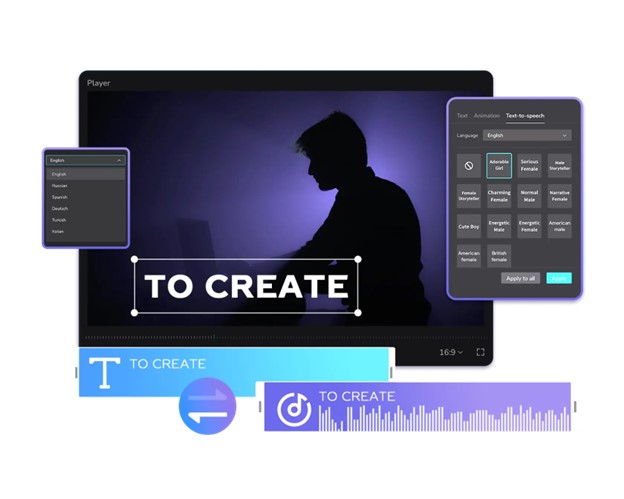
Here are the following pros of using this incredible CapCUt Desktop text-to-speech converter.
The top advantage of using this incredible text-to-speech converter by CapCut Desktop is that it makes content understood easily. The speech voice makes it easier for you to simply listen and absorb the content of the video through just listening.
In addition, it also allows choosing the language of your choice for your video’s speech voiceover. Whether you want your video’s speech in English, Arabic, Russian, or any other language, this editor supports all. So, choose your desired language and get the speech of your video generated in that language.
Another benefit of using CapCut Desktop AI Text-to-Speech Converter is that it enables further customization of the speech it creates. For example, you can customize it by adding another style and adjusting its duration, speed, volume, and other effects.
It also offers a variety of voice styles to choose from for your video’s speech. For example, you can choose the “Cute Boy” voice style, “American Female”, “Serious Male”, or so many others for your videos.
Free to use
Another advantage of using CapCut Desktop text-to-speech is that it is free-to-use editor. No matter how many videos you use this text-to-speech tool, this editor will not restrict you in any way. You don't need to pay any fee to use this tool or to buy any subscription to use it to convert text to speech.
No skills required
Additionally, you don’t need to learn video editing skills or gain any insights about how to convert text to speech. Instead, you can do it anytime for any video with just one click. The CapCut Desktop text-to-speech converter is AI-based and hence it makes work easier and saves time.
Last but not least, it imposes no copyright issues or watermark issues. You can download as many transformed videos as you want from this editor. All of them will be free of any watermarks and will also contain no copyrights from the editor.
Here are the following cons of using the text-to-speech converter for your videos.
The main disadvantage of using a text-to-speech converter is that it creates speech voiceovers that may sometimes feel robotic or unnatural. Therefore, you have to be very careful to choose a voice that looks like a real human is talking, not a machine or robot.
If you don’t choose the right editor for a text-to-speech converter, it may cost you money. Therefore, must go for using CapCUt Desktop which is a free and full-featured edition. You don’t need to pay to use its text-to-speech, caption generator, video stabilizer, or similar functions/tools.
Here is the following simple and quick step-by-step guide to using CapCut Text to Speech converter.
Start by downloading the CapCut Desktop to your computer or laptop device. Then, install and launch it on your device and sign in to it using your login credentials. Now, upload a video here by using the import button
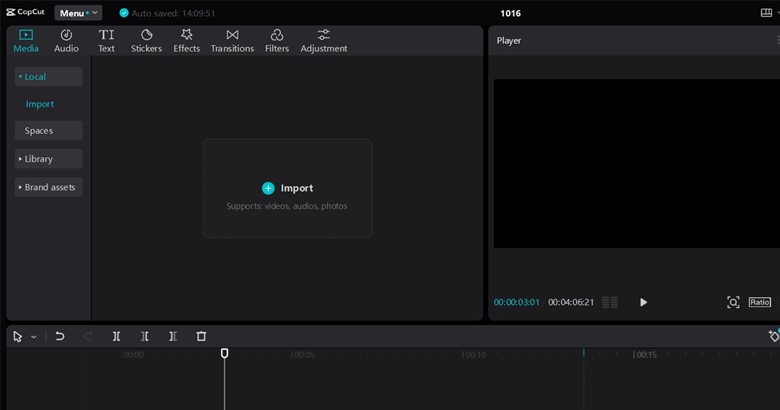
Now, click the text button. When you click on it, the editor will show you further options related to the text. From these options, choose adding the default text to your video. Add any text to your video and click the text to speech on the right side. Choose a style of your choice for the speech so that the editor can convert your text into the speech of your voice. After that, feel free to further edit that speech by using the editor’s speech customization options e.g., fade-in, fade-out, speed rate, volume, duration, etc.
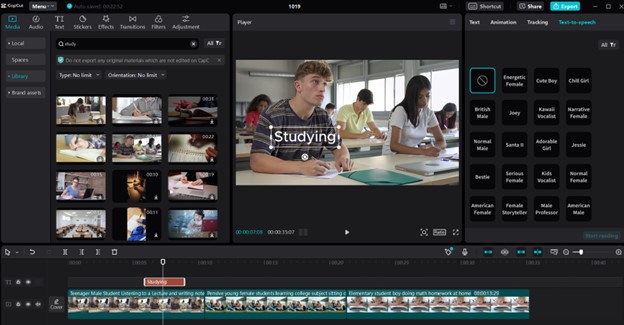
Finally, export and share the video anywhere you want or with anyone you want. Always export it in high resolution to ensure it is of the best quality.
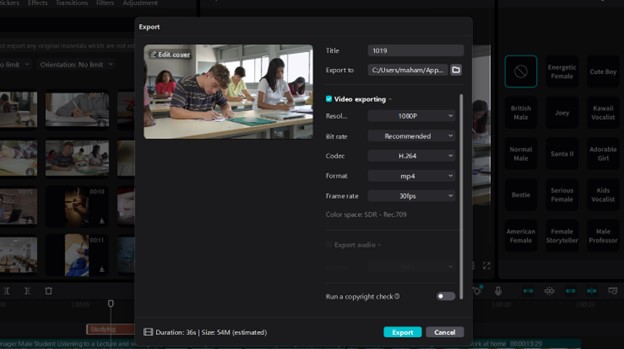
The advantages of using an AI text-to-speech converter are greater than its disadvantages. So, must practice using this incredible tool in your video editing journey to make your videos catch greater attention. Try it today and create one of the most inspiring and aesthetically appealing video transformations today to amaze yourself and your friends.